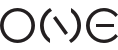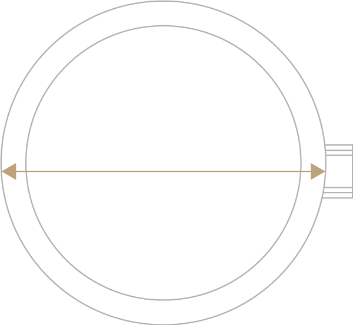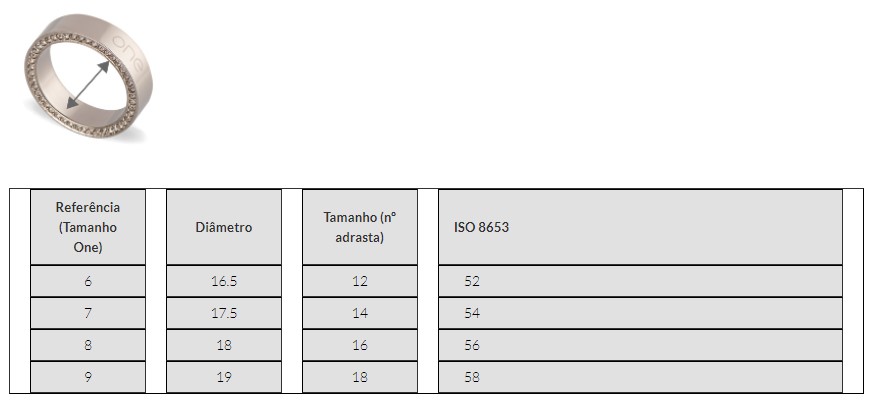Make sure you have notifications activated on the APP as the watch will only receive notifications that are active on your mobile phone. The most common problem for not receiving notifications is that the APP may not have permission to receive notifications - either on the APP, or on the device - the smart is an extension of our mobile phone, so any permissions, or restrictions associated with one, will be reflected on the smart.
Another very common problem is that, in the case of Android, the "Messages" APP has two possible strands, SMS/MMS - which, as long as they are active, appear on our SMART as a notification - and the CHAT functionality (like Apple iMessage, for example) and that it will not be possible to receive the notification on the SMART, because it does not recognise it as an SMS. If you want to change this setting on your ANDROID you will have to switch off Chat to be able to send your messages via the SMS/MMS system.
In case your mobile phone is an IPhone you have to follow the following steps:
1. Go to the "Settings" on your mobile phone;
2. Click on "Notifications" and select the "Phone" icon where it says "Display on locked screen" - "Previews" should be set to "always".
This is valid for all notifications you want to receive on your smartwatch.
In the One Smart App / One Time Pro App the notifications you want to receive must also be active.
After this, you should switch off your smartwatch and switch it back on.
If you have a Samsung follow these steps:
1. Go to the Settings on your mobile phone;
2. Applications - One Smart / One Time Pro - Permissions - Mobile data - you must have activated the options "Allow data use in the background" and "Allow data use with Econ. data on";
3. Applications - One Smart / One Time Pro - Battery - you must have the option "Not restricted" active;
4. Settings - Notifications - Locked Screen Notification - the modes "on" + "show content" + "show content when unlocked" must be active.
In the One Smart App / One Time Pro App the notifications you want to receive must also be active.
After this, you should switch off your smart device and switch it back on.
If you have a Huawei follow these steps:
In addition to all the steps below - you also have to validate if the notifications on your mobile phone are allowed to appear in the notification bar or if they are hidden.
The smartwatch is a mirror of our device. Apart from this, the first of the first steps will have to be to validate in the APP if everything is allowed.
1. Go to the Settings of your mobile phone;
2. Applications - App launch - "One Smart" / "One Time Pro" must be active;
3. Settings - Applications - One Smart / One Time Pro - Data usage - "Mobile data" + "Wi-fi" + "2nd plan data" + "Roaming data" modes must be active;
4. Settings - Apps - Permissions Manager - One Smart / One Time Pro permissions - Authorised - App information - Energy consumption information - you must have the options "Auto start" + "Secondary start" + "Running in the background" active.
In the One Smart App / One Time Pro App the notifications you want to receive must also be active.
After this, you should switch off your smart device and switch it back on.